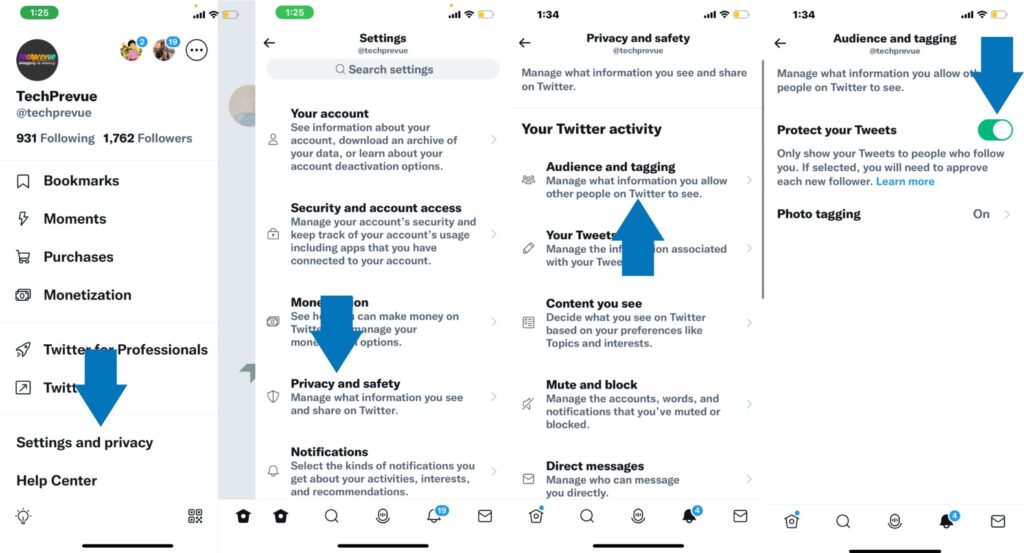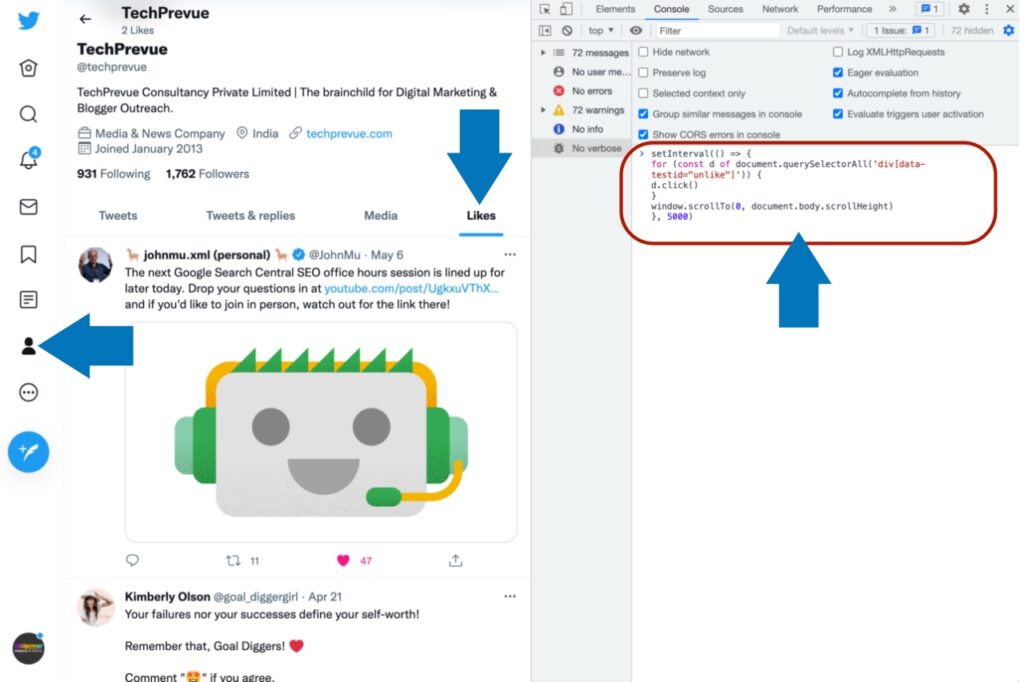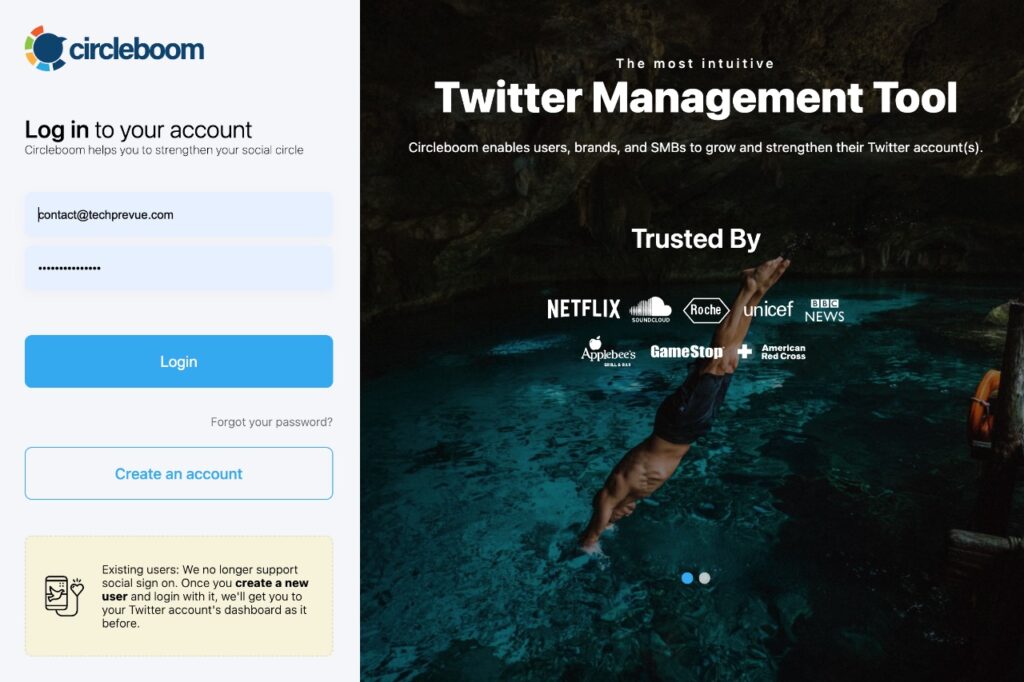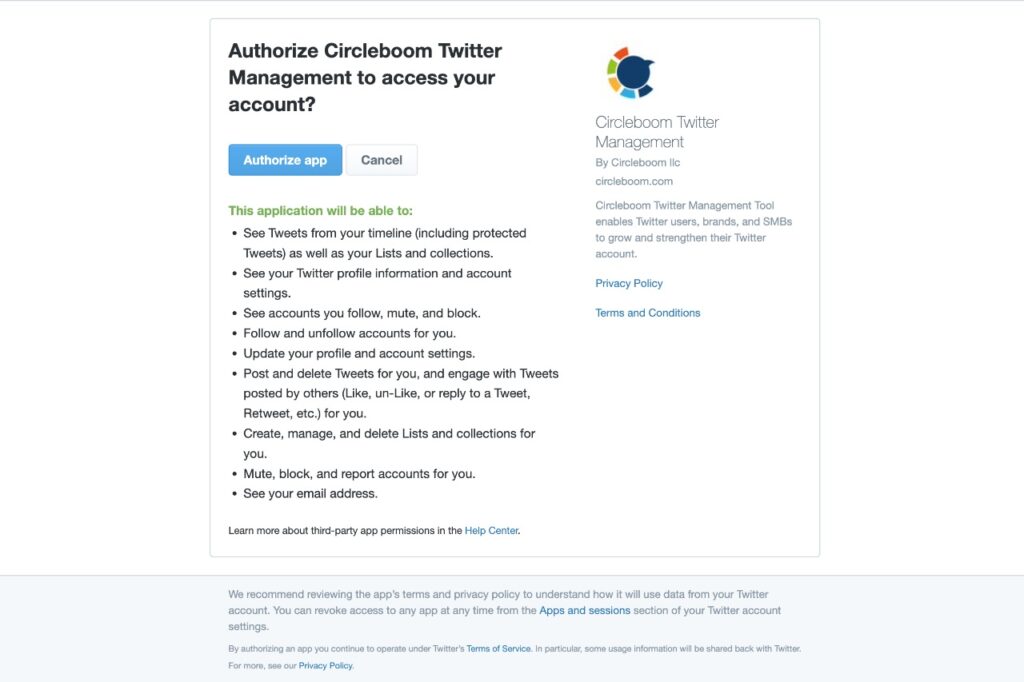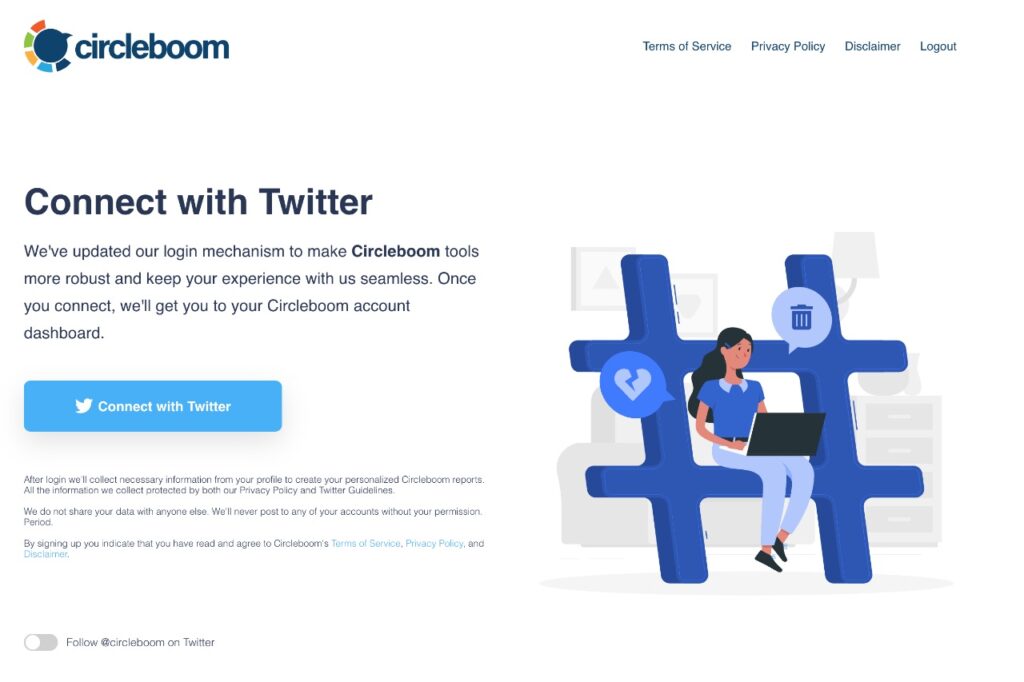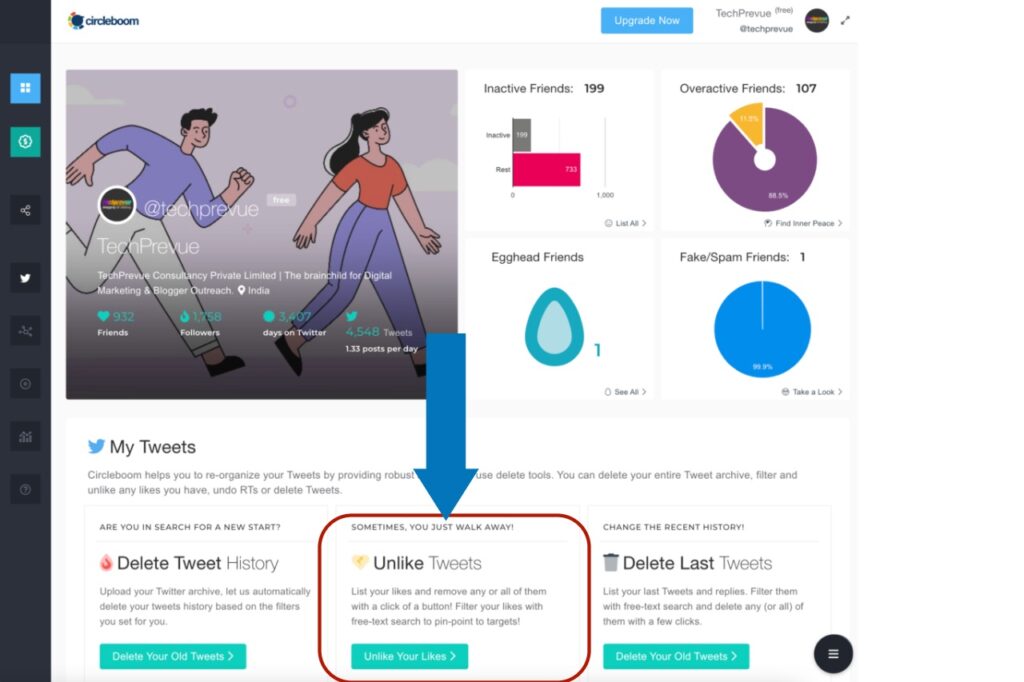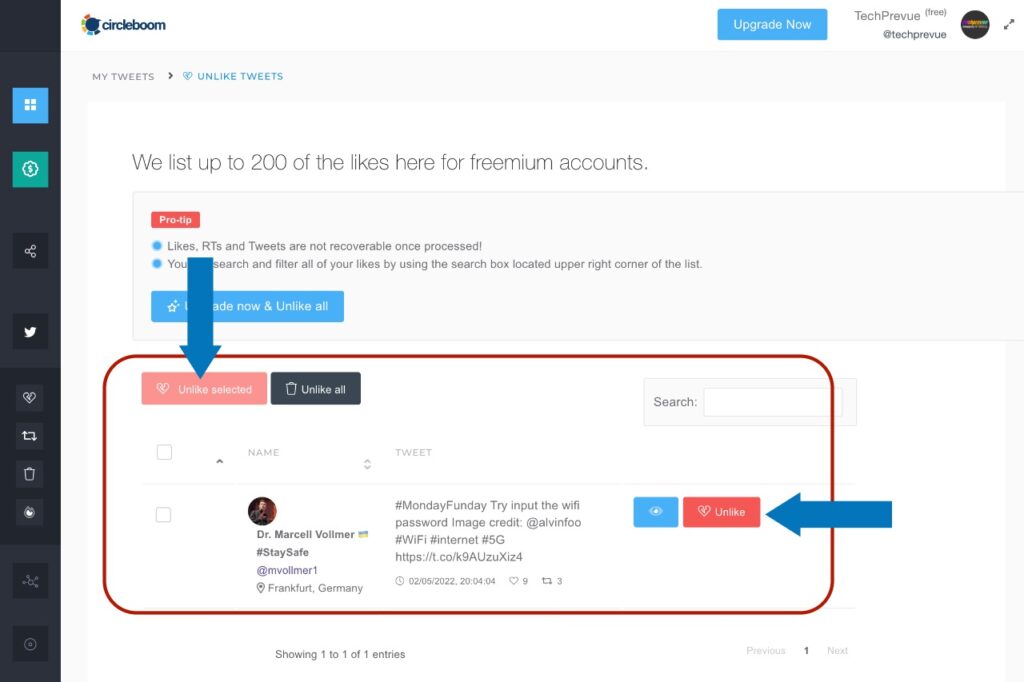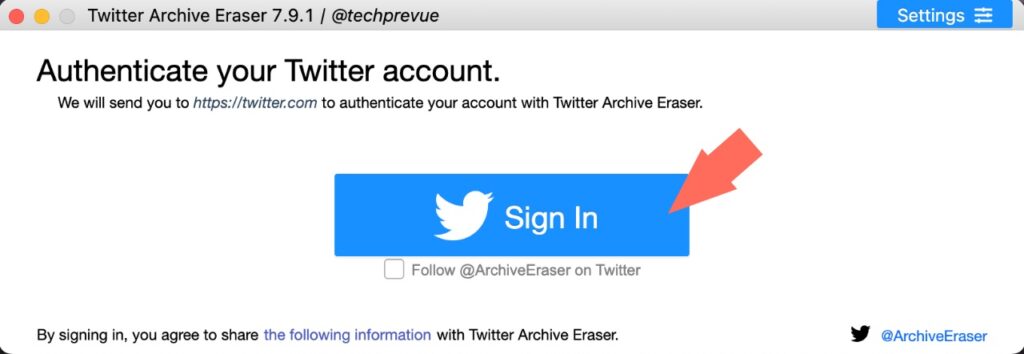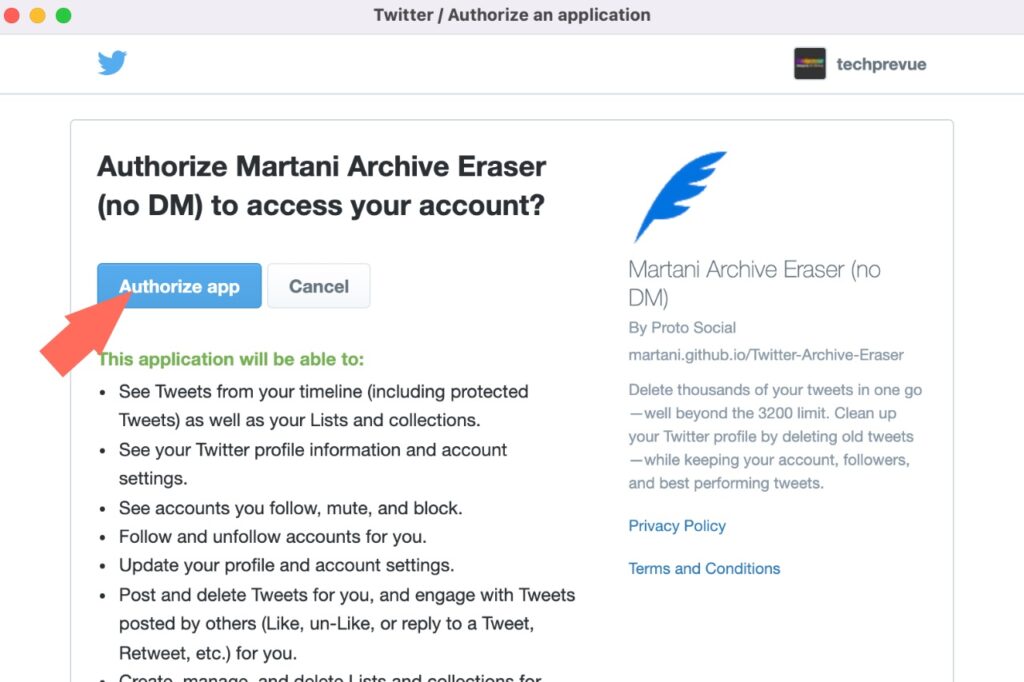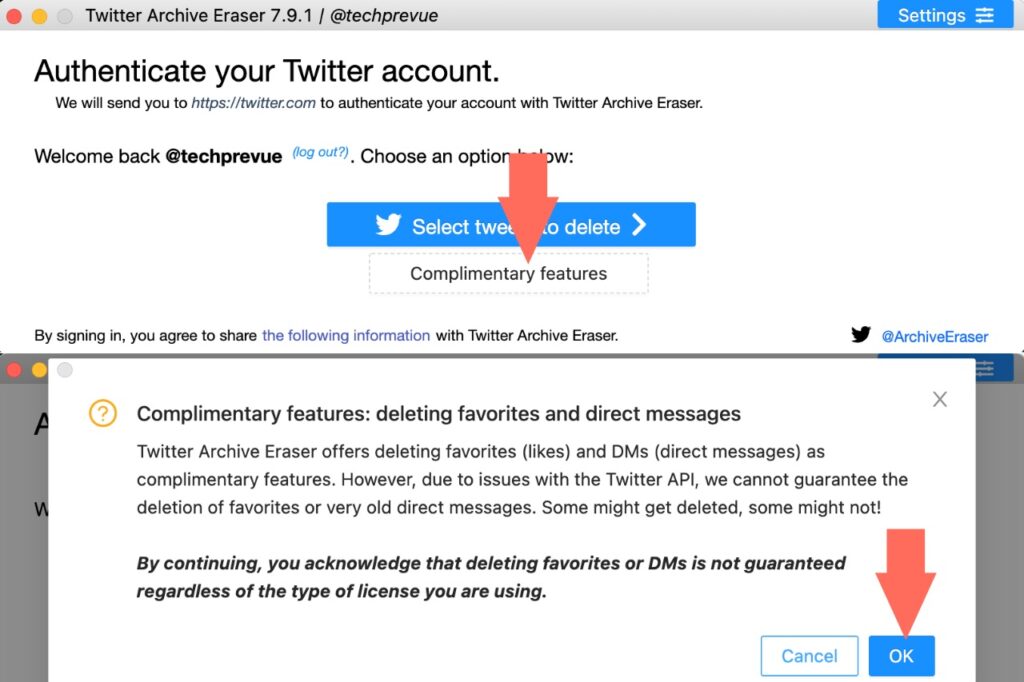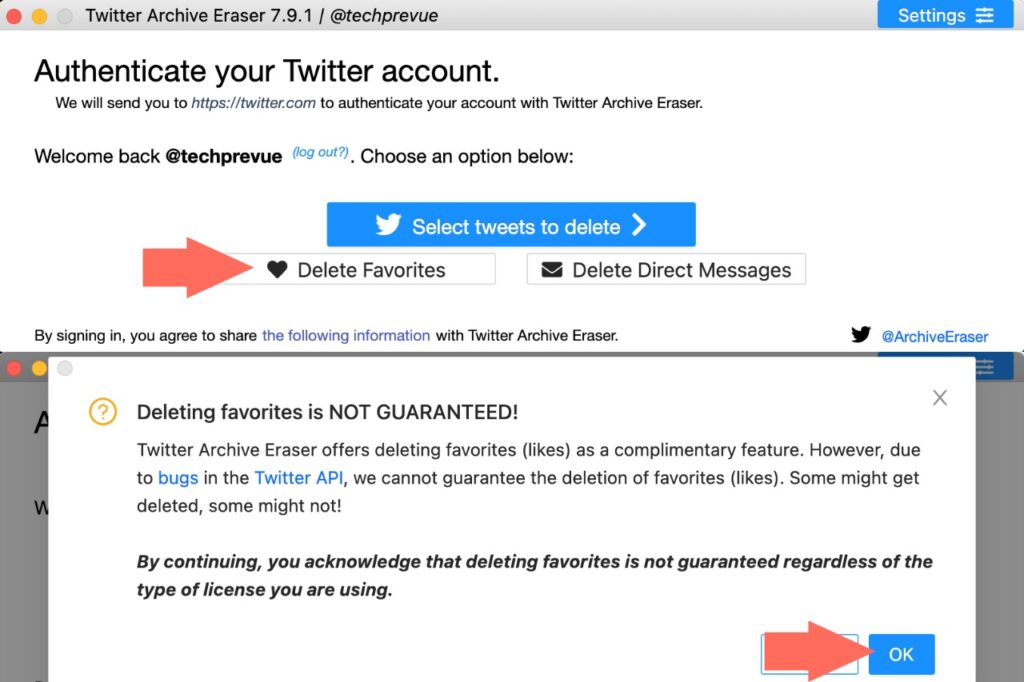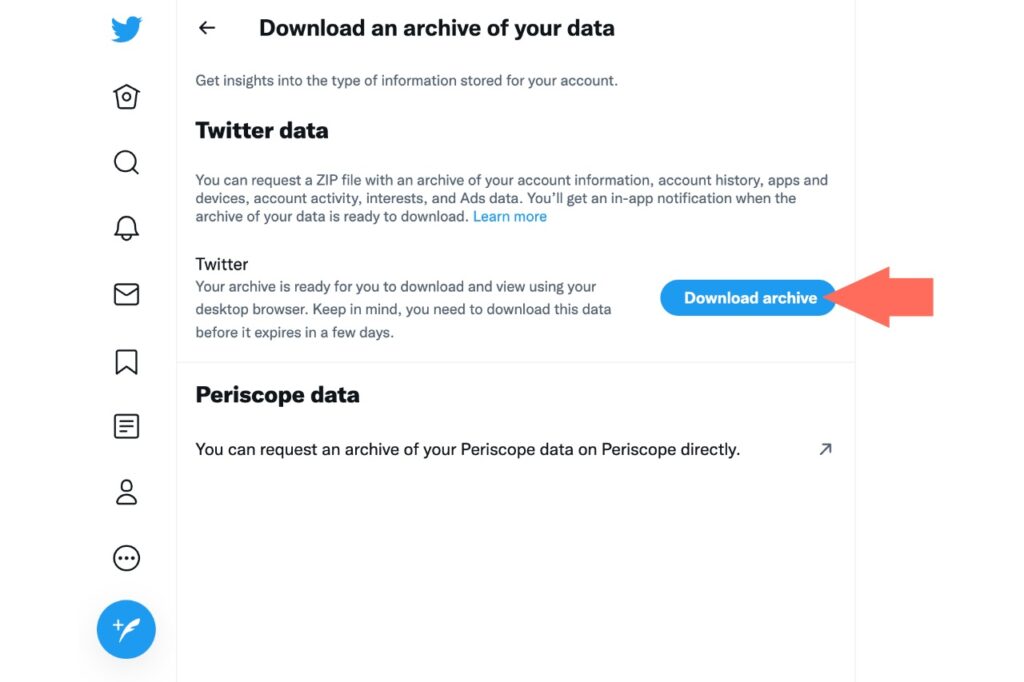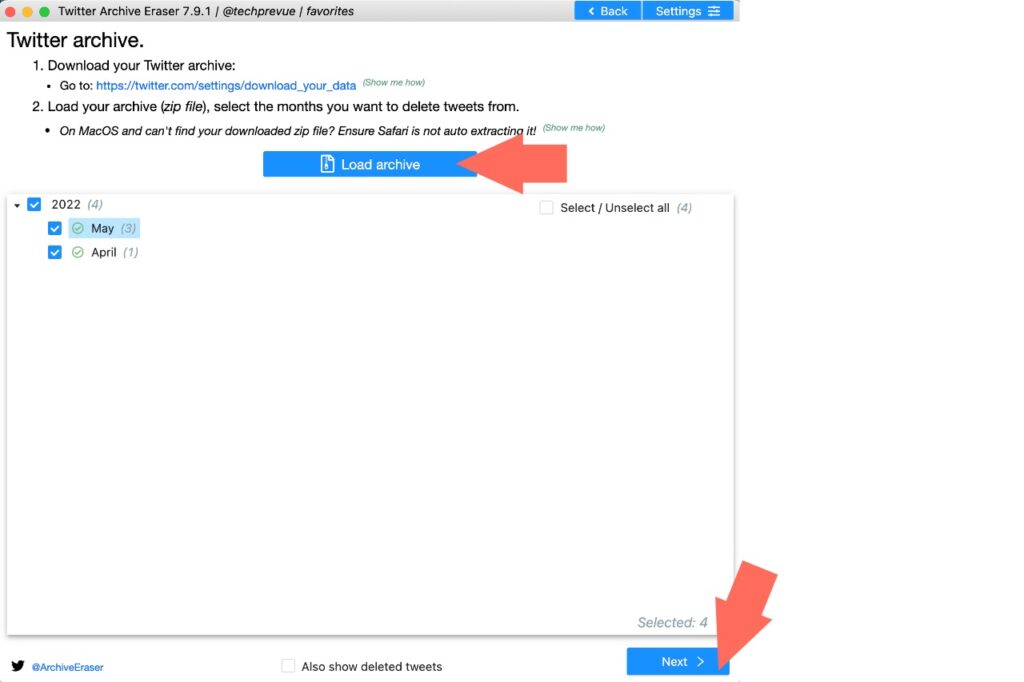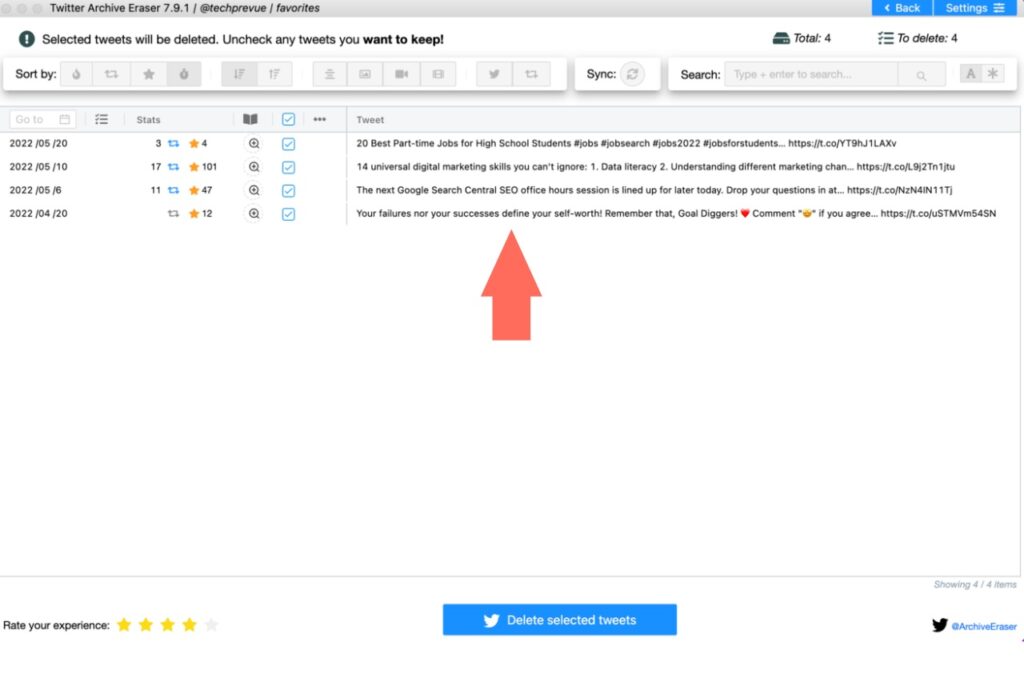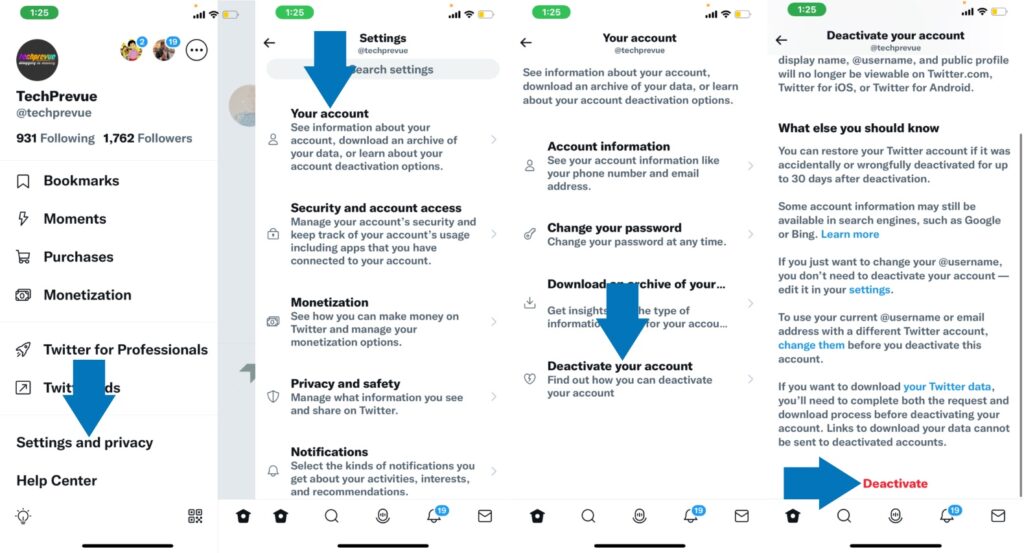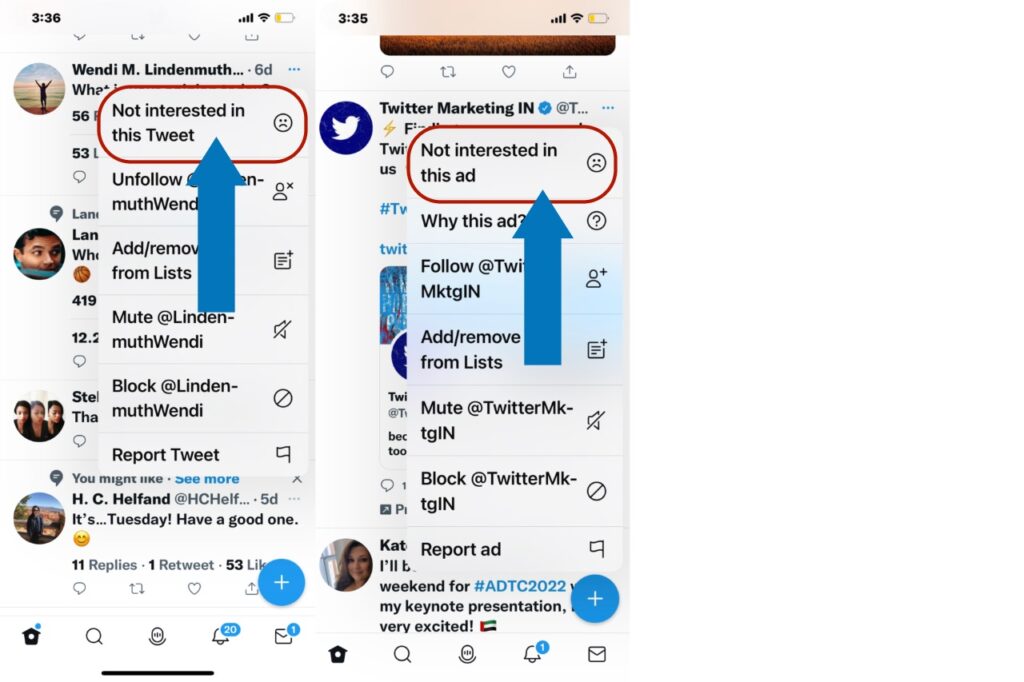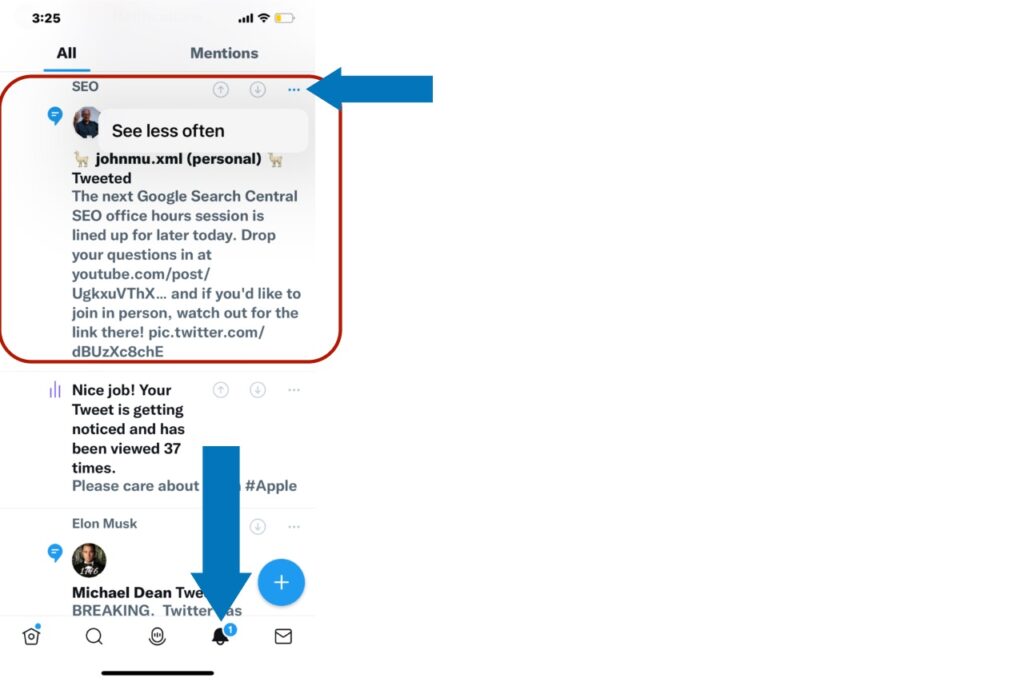On Twitter, people can judge your preferences after seeing your likes. The Twitter algorithm delivers similar content based on your Twitter likes and other account preferences. Therefore, you might be interested in reading our article on how to hide likes on Twitter. Isn’t it an exciting topic for you?
Can You Hide Your Likes on Twitter?
Officially there is no direct option to hide your likes on Twitter, but you can tweak settings to hide likes from others. This article talks about how to hide your likes on Twitter. So, let’s move on.
How to Hide Likes on Twitter
You can’t hide your likes on Twitter from your followers and others. Have you ever seen the lock on a Twitter profile? What does the lock mean on Twitter? Once you make your Twitter account private, a lock icon appears on your Twitter profile. You can change your Twitter account settings to protect your tweets from the public except for your followers. Are you eagerly wanting to know how to hide your likes on Twitter? Keep reading our article.
Hide Twitter Likes by Making Your Account Private
Do you want to hide your Twitter likes from other people? Want more privacy? You can hide your liked tweets from people who don’t follow you. Change the privacy settings of your Twitter account to make all your tweets private, so only your followers can see your tweets and liked tweets. So, only approved followers will get your updates and activities on Twitter. After putting limitations on your account, you lessen your chances of interacting with other like-minded people on the open networking platform. Steps to make your Twitter account private –
Open the Twitter app on your mobile phone. Tap the profile icon in the left top right corner (or swipe the screen to the right). Next, tap the “Settings and privacy” menu. Navigate to “Privacy and safety” > “Audience and tagging.” Finally, enable Protect your Tweets.
Thus, you protect your tweets, liked tweets, and replies and make them available only to your followers. What happens after making your Twitter account private? People who want to follow a private account can send a follow request for review. After approval, they can see the tweets and other activities of that account. Followers can access everything available on a private Twitter profile. They can also like, quote, retweet, and comment on your tweets, but it won’t be visible to their followers. Followers can scroll your profile page to find your tweets, replies, media, and likes. You limit your reach after protecting your tweets. Thus, balance privacy and the opportunity to grow your community. Protecting your tweets means you hide your tweets from people and search engines. As a result, search engines won’t crawl and index your tweets and moments. So, nobody can find them through search engines.
Delete Twitter Likes Manually
Making an account private is not the only way to hide likes on Twitter. Alternatively, you can delete Twitter likes to hide them from others.
Open the Twitter app on your smartphone. Tap the profile icon in the top left corner. Now, tap “Profile” to open your profile page. Next, switch to the “Likes” tab. Scroll down the page to find all your likes on Twitter. At last, find and unlike tweets, you have ever made on Twitter.
Manually, you can unlike all tweets that you want to hide from your followers and public. Once you delete all Twitter likes, you may be happy because you believe you’ve hidden your likes on Twitter. But remember, Twitter won’t remove each like notification from the owner’s notification tab. Thus, you hide likes on Twitter from specific people, not from the account owner.
How to Unlike Everything on Twitter?
Once you decide to clear your like history on Twitter, unfavorite all tweets you’ve liked yet. Those who like thousands of tweets for likes and followers may spend hours and hours if they want to unlike everything on Twitter. We suggest you a few methods to unlike all tweets on Twitter.
Unlike All Tweets One By One
Most commonly, people plan to delete all things one by one. So, like them, you unlike all tweets individually. We have already discussed the steps to delete Twitter likes. You can follow all the steps on your Twitter app and web browser. Even a layperson can understand these easy steps. This method is hectic and time-consuming, but it helps you save some of your favorite tweets. When you start deleting all Twitter likes manually, you can’t get access to every tweet that you’ve favorite earlier. In addition, Twitter shows only 800 most recent tweets under the “Tweets” tab and 3200 most recent tweets and replies under the “Tweets & replies” tab. Therefore, we can say that Twitter won’t show all Tweets you have liked over time. Is this a problem for you? Then, you have to look for other methods.
Use the Google Chrome Console
Google chrome comes with inbuilt developer tools with the console option. Use it to delete likes on Twitter. Be a little careful before you unlike tweets on Twitter using this method because you can’t keep the like on any tweet of your choice. Thus, you unlike all tweets under the “Likes” tab. None of them will be left. Steps to unlike tweets using Google Chrome Console
Open the Google Chrome browser on your computer. Sign in to your Twitter account. Go to your profile and click on the “Likes” tab. Now, press the key combination “option+command+I” on Mac & F12 key on Windows. Copy and paste the following script –
Script source: github.com
Press the Return key on Mac & the Enter key on Windows to run the script.
If the script aborts somehow, you may re-run the script to unlike the remaining tweets.
Use Third-party Apps
Perhaps you have valid reasons to mass delete your Twitter likes, but the team Twitter doesn’t want to let you do the same for other reasons. Therefore, they didn’t roll out a native option t delete your likes on Twitter. You can look for trusted third-party tools to complete your task in this situation. Not all tools are trusted, so how can you hide your likes on Twitter with one of them. How can you give someone access to your Twitter account with a doubt in mind? Kindly make sure you pick a trusted app to ensure the privacy and safety of your Twitter account. Some of these apps don’t work effectively to deliver their promise. Always clear your doubts with the service provider before buying a plan. Today, people share reviews about products and services. You can go through bad reviews to understand the actual problem with the tool. Only trusted tools can help you if you desperately want to hide likes on Twitter from almost everyone. We have the two most trusted tools to mass delete Twitter likes on our list.
Cricleboom Twitter Archive Eraser
Circleboom
Circleboom is an alternative to the Twitter Archive Eraser app. This app lets you bulk hide likes on Twitter. You can subscribe to a free or paid plan. The free plan has a limit to delete a maximum of 20 likes at a time and a total of 200 likes. But you can hide unlimited likes with a premium plan. Note you can only hide the most recent 3,200 Twitter likes of your account, not more than this limit. Hide likes on Twitter using Circleboom:
Create & log in to your account on circleboom.com.
Authorize “Circleboom Twitter Management” to access your account.
On the next page, you click on “Connect with Twitter.”
Circleboom starts syncing with your Twitter account.
You see “Unlike Tweets ” on the dashboard,” click “Unlike your Likes.”
Select tweets to unlike selected. You can upgrade your plan to unlike all tweets.
Click “Unlike selected” or “Unlike all.” It may depend on your subscribed plan.
You unlike all tweets shortly.
Twitter Archive Eraser
This freemium app can delete all your Twitter likes without any promise. Unfortunately, they don’t promise to delete all your likes due to an existing Twitter API bug. You may try, but they don’t give you a refund if this tool doesn’t work for you. The Twitter Archive Eraser app is for Mac or Windows computers, not mobile phones. You have to buy a premium plan to access all your tweets of the last twelve years. You can delete only 1,000 tweets for free, but the time limit is only two years. Hide likes on Twitter using Twitter Archive Eraser:
Install the app on your Mac or Windows computer. Open the app and sign in with your account credentials.
Then, click the “Authorize app” button.
Next, click on the “Complementary features” and “OK” buttons on.
Next, click the “Delete favorites” and “OK” buttons.
Download your Twitter archive using the following URL.
https://twitter.com/settings/download_your_data
Next, click on the “Load archive” button to upload the zip. Select the year and month to see and hide your likes on Twitter. Go ahead by clicking the Next button.
Next, you see all tweets you liked.
Unlike all tweets or delete only selected tweets.
All done!
Delete Your Twitter Account
When nothing works, you can plan to delete your Twitter account. Are you stuck in a situation where you want to delete likes on Twitter for privacy and safety? In this situation, deleting your Twitter account may be the last option to save yourself. After deleting your account, you can permanently delete all your activities, including tweets, retweets, replies, likes, and quotes on Twitter. Steps to delete your Twitter account –
Open the Twitter app or web version. Go to your Profile > (More >) Settings and privacy > Your account > Deactivate your account. Finally, tap/click the Deactivate option.
Twitter deactivates an account for 30 days before deleting it. Therefore, users always have a chance to recover a deleted Twitter account within 30 days. But, after these 30 days, Twitter deletes a deactivated account permanently, and you won’t be able to recover it anyhow.
Hide Other People’s Likes from Your Twitter Feed
You can hide someone’s likes from your Twitter home timeline. Hereunder, learn every possible solution for your help.
Customize Your Home Timeline with Muted Words
Anyone can see the activities of public Twitter accounts. Following these accounts is not mandatory. Your home timeline not only shows subscribed Twitter topics but also shows tweets, comments, and likes of your following and followers. Also, it notifies you about the subject of your interests and other ads. Customizing your Twitter home timeline is possible. Only some tweaks to your settings are required. Twitter has a mute option to enter words, phrases, hashtags, and emojis that you want to filter on your home timeline. Keep reading to know how to hide other people’s likes on the Twitter app –
Open the Twitter app and tap the profile icon in the top-left corner. Scroll down and tap “Settings and privacy.” Next, tap Privacy and safety > Mute and block > Muted words Now, tap Add and enter a word or phrase to mute.
Alternatively, follow the steps on your computer –
Open the Twitter website on your web browser. Click on the More icon. Navigate to Settings and privacy > Privacy and safety > Mute and block > Muted Words. Click the plus icon to add a new word to mute.
Always use “Add” or “Plus” to add a new word or phrase each time. You can add as many words as you want. Here’s the list of phrases that you can add to your muted words –
ActivityTweet generic_activity_highlights generic_activity_momentsbreaking RankedOrganicTweet suggest_activity suggest_activity_feed suggest_activity_highlights suggest_activity_tweet suggest_grouped_tweet_hashtag suggest_pyle_tweet suggest_ranked_organic_tweet suggest_ranked_timeline_tweet suggest_recap suggest_recycled_tweet suggest_recycled_tweet_inline suggest_sc_tweet suggest_timeline_tweet suggest_who_to_follow suggestactivitytweet suggestpyletweet suggestrecycledtweet_inline
To build your own list, you can add more words, phrases, usernames, hashtags, etc. Finally, tap/click “Save,” and other’s Twitter activities won’t appear on your home timeline. Automate the process to add phrases to mute Alternatively, you can automate the process by running the script on your Google Chrome Console-
Open the following URL on the chrome browser –
https://twitter.com/settings/muted_keywords
Next, press the key combination “option+command+I” on Mac & F12 key on Windows. Copy and paste the following script.
Script source: github.com
Press the Return key on Mac & the Enter key on Windows to run the script.
You can control in-app notifications, email notifications, push notifications, tweets, retweets, and replies.
Influence the Twitter Algorithms for Your Interest
If you don’t like content, tweets, retweets, media, etc., on your home timeline, you get an option “Not interested in this Tweet” to hide content from a person. This way, you inform the Twitter algorithms never to show similar content in the future. On the Twitter home timeline See the three dots next to every tweet on your home timeline. Use this menu to get and choose the “Not interested in this Tweet” or “Not interested in this ad” option.
On the notifications page In the same way, you choose the “See less often” option under the notifications tab.
You have to choose these options for a sufficient number of tweets on your timeline so that you can influence the Twitter algorithm not to show you similar content. Undo the changes you made You can also remove your choice from the “Not Interested” section. You can find it under the following settings – Twitter mobile app – Profile icon > Settings and privacy > Privacy and safety > Content you see > Topics > Not Interested tab Twitter website – Profile icon > More > Settings and privacy > Privacy and safety > Content you see > Topics > Not Interested tab Now, you have done almost everything.
Use an Adblocker on Your Web Browser
An Adblocker can block specific content on the Twitter web version. So yes, advertisement blocker extensions hide Twitter ads. Two popular ad-block extensions are AdBlock Plus and uBlock Origin. Both extensions allow us to hide elements on the Twitter website. Thus, you can hide who to follow, moments, trends, analytics, and sponsored tweets. Be cautious when opting for this solution. Sometimes it hides tweets containing media from your profile. As a result, comments posted on these tweets won’t be visible to you. An idea, you can check these tweets individually to read and reply to comments.
Can People Who Like My Tweet Hide Their Names?
Why can’t I see everyone who liked my tweet? Sometimes you can’t see who liked your tweets because their name doesn’t appear on the “liked by” list. When a user with a private account likes your tweets, Twitter doesn’t show you the user’s name who liked your tweet and doesn’t notify you about this action. However, you can see their name on the “Liked by” list if you already follow them. Are you randomly following known accounts after getting likes and expecting if they have liked your tweets, you can check it? Don’t waste your efforts. Their names won’t be on the list if you follow them after getting likes on your tweets. If you start following a private account, their name on the “Liked by” list will be visible only for their future likes on your tweets, retweets, and media. Do you understand what I said? Do you have a private Twitter profile? The same will happen to other users whose tweets you liked. They see like counts, but your name won’t be on their “Liked by” list. Is there anything to help you?